If you already have a bidder or vendor account you can login using the form below:
Vendors
Add Products
Add Products
The Add Product options are under the Menu item called Add Products.
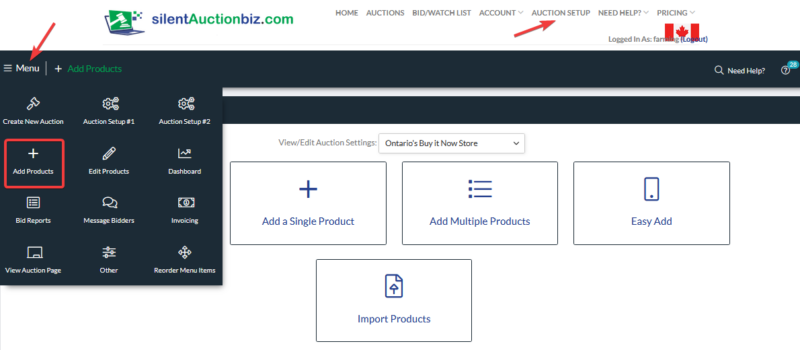
Product Setup Options is the first option that you should use. There is a series of check boxes that will decide which fields you want to show in the Add, Edit a Product fields.
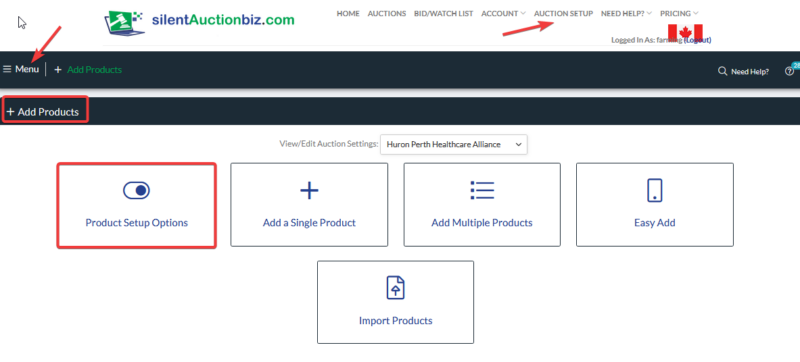
The following fields will show on the Add, Edit a Product page when you check the box. Leave the box unchecked if you will not be entering any information into that field.
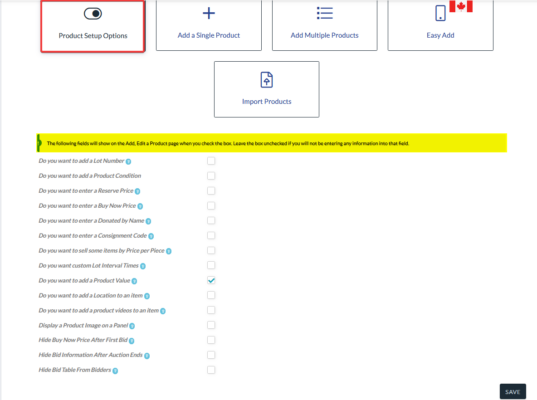
Add a Single Product is where you will add a single product.
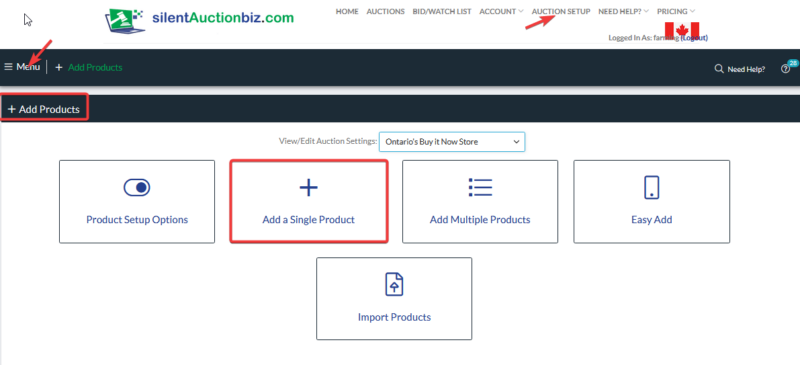
You will see all the fields you had checked off under the Product Setup Options icon plus some more. You can add as much or as little information as you like. Some of this information will show on the main auction page and some will all show on the single auction bidding page for an item. You also add your pictures to the product on this screen. Remember to Save and Submit. The product will now show on your auction list. The public may or may not see the product depending if you have the Products Hidden box checked under 1-General Settings.
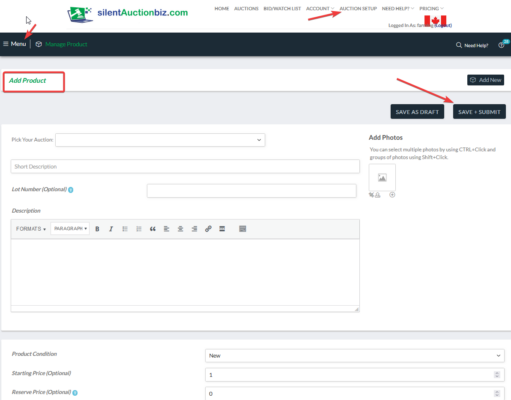
Add Multiple Products is where you can add multiple products on the same screen.
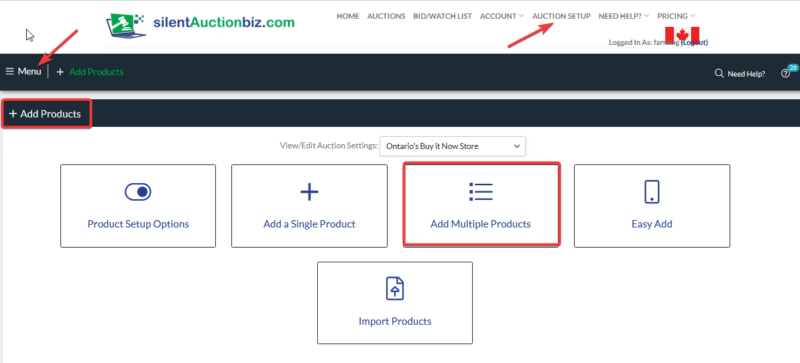
You can add multiple products continuously. The fields that show up are the fields that you selected in the Product Setup Options icon. You can add pictures to each product from this screen. You can add as much or as little information as you like. Some of this information will show on the main auction page and some will all show on the single auction bidding page for an item. You also add your pictures to the product on this screen. Remember to Save and Submit. The product will now show on your auction list if you have the Products Hidden box checked under 1-General Settings.
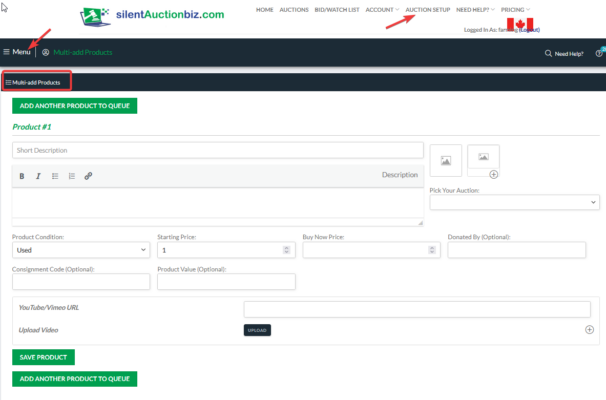
Easy Add is where you would add products by using your mobile device. You can enter all of the product information and also take pictures that will be uploaded to your auction list. You can also import photos from your mobile device’s photo library.
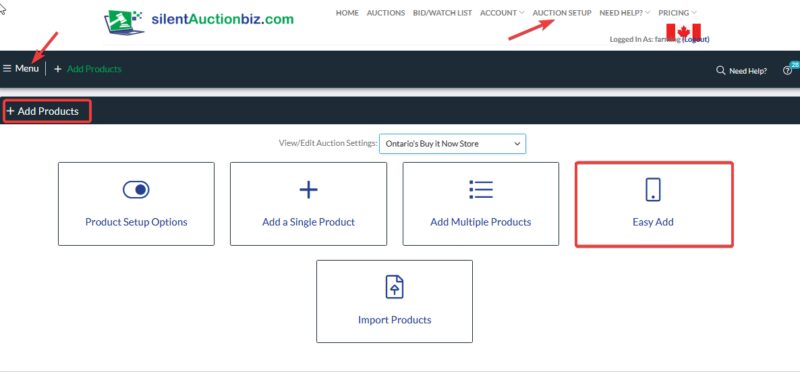
Most of the fields that you checked off under the Product Setup Options will appear on your mobile device. Fill in the fields that you want and remember to touch Save and Publish.
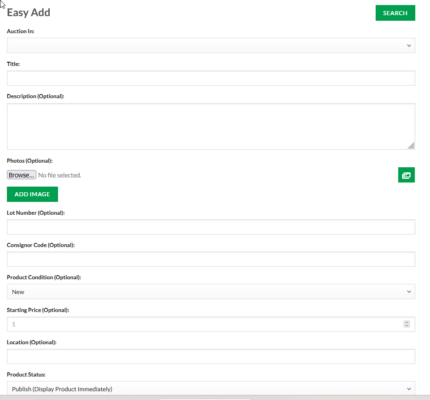
Import Products is where you may use the sample CSV spreadsheet to upload many products at once.
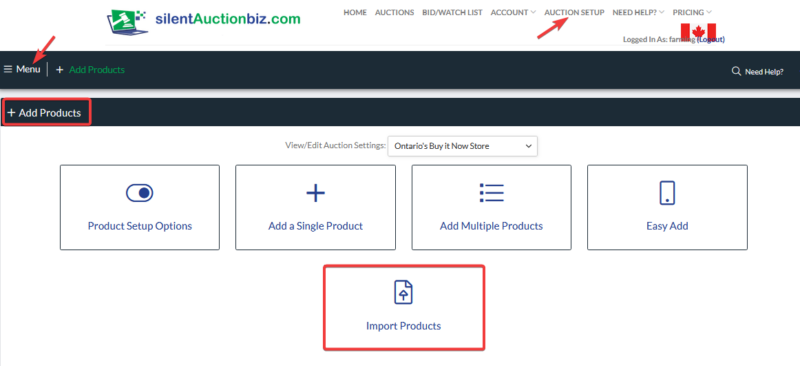
We suggest that you download the Sample Import File and Save it. You can then start entering your products information into the spreadsheet format. You would then click Browse to find your file, Choose an Auction and click on Import. Photos have to be in a https url format or you can import photos to each item through the Edit option.

 Check out some of these popular items:
Check out some of these popular items: