If you already have a bidder or vendor account you can login using the form below:
Frequently Asked Questions
For a better understanding of how ConsignBids works, search our FAQs below:
Common Bidder Questions
The items are at the sellers location. It could be on a farm or at a dealer’s location. You should tap or click on the picture and then go to the screen where it shows the location. Some sellers are better than others with adding their location. You can also ask a question by clicking on the Ask a Question button.
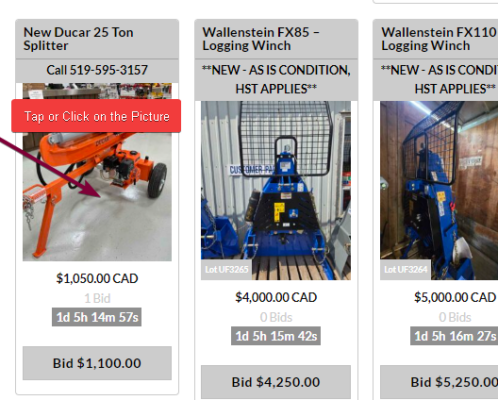
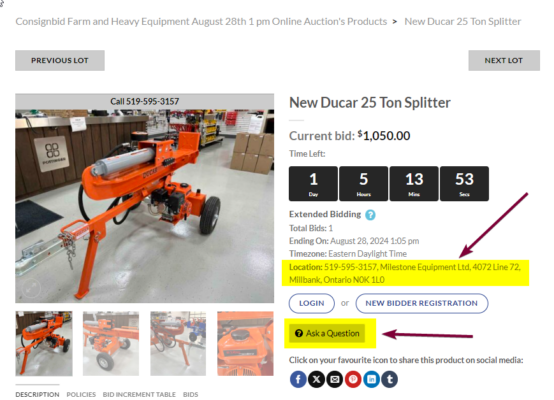
A “Breadcrumb” link allows you to go back a screen if you click on the breadcrumbs in the Detailed Product screen. You just need to touch or click on the highlighted line, for example, and you will return to the screen you were just at.
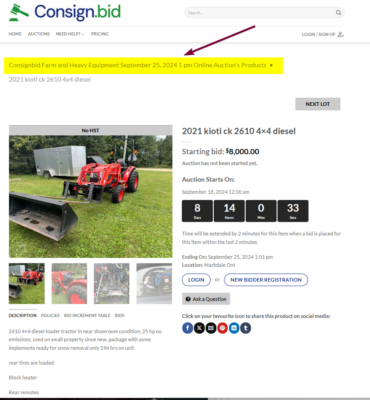
You can submit a bid per the item’s Bid Increment table or place a maximum bid with the amount you are willing to pay for the item. (sellers and other buyers never know the amount of your maximum bid). With a max bid, consign.bid will automatically place bids on your behalf, using the smallest bidding increment necessary to make sure you remain the high bidder or meet the reserve price until bidding reaches your maximum bid.
You do not have to keep coming back to re-bid every time another bid is placed. If another bidder has placed the same bid before you or a higher maximum bid, we will let you know that you have been outbid so you have the opportunity to place another bid.
However, if no other bidder has a higher maximum bid at the end of the auction, you will win the item even if your current bid is not as high as your maximum bid. You could end up paying much less than the maximum bid you placed.
The Buyers Premium is 5% of the winning selling amount up to $1,195 per item. The Buyers Premium is paid to ConsignBid Auctions and not the seller. The winning bidder will have their credit card charged for this amount at the conclusion of the auction.
The seller is allowed to relist their item in following auctions if their item did not sell in a previous auction because their minimum price was not met. The seller will often lower their minimum price in the follow up auctions until it is sold.
Most sellers will disclose their contact information with the description of their item. The winning bidders will receive the seller’s contact information.
You will see a message when you place a bid. The message will say that the Reserve is Not Met or it will say that the Reserve is Met.
At the close of auction, if the reserve has been met, the 5% buyer’s fee is paid automatically via the credit card on file. Once that payment is processed, the seller and the winning bidder will receive an invoice detailing the next steps.
The Buyers Fee is often called the Buyers Premium. The fee is 5% of the winning selling amount up to $995 per item. The Buyers Fee is paid to ConsignBid Auctions and not the seller. The winning bidder will have their credit card charged for this amount at the conclusion of the auction.
The starting price is set by the seller. The starting price may or may not be the reserve. The starting price may be only one or two bids away from meeting the reserve price but this is always set by the seller.
The seller may lower their reserve price at any time. Always bid to a level that you can afford or are comfortable with.
If the reserve is not met, we encourage the seller to work with the high bidder in hopes that they can reach a deal. The high bidder is not charged the 5% buyer’s fee.
We encourage all potential bidders to inspect an item prior to placing a bid. Bids are not contingent upon post-auction inspections. If you would like to inspect an item or have it inspected, you can use the Ask a Question button on the listing to contact the seller and arrange an inspection.
The seller gets to decide if they want their reserve price shown. The coloured reserve gauge will show you how close you are getting to the reserve price. The seller can lower their reserve price at any time.
Always bid up to an amount that you are comfortable with.
You need to enter your credit card to verify that you are a real person and not a robot. Your credit card will only be charged if you are a winning bidder. The charge will be for the Buyers Premium on your winning item.
All offerings through ConsignBid Auctions are for auction only. There are no Buy it Now (BIN) prices and sellers cannot sell an item once there is bid on that item. If you wish to purchase an item, make sure you’re the high bidder!
You will need to pay the seller directly if you are the winning bidder. The seller will have their payment terms with their item that is posted in the auction. Some sellers will have financing options available to preapproved bidders. The Buyers Premium will be charged to the winning bidders credit card at the end of the auction. The Buyers Premium goes to ConsignBid Auctions and not the seller.
To bid or to add products to Consign.bid, you must first register and log in, if you have not yet registered.
- Tap the Login / Sign up button on the top right hand corner or under your mobile Menu screen.
- Tap Sign up.
- Complete the information required.
- Complete the “I’m not a robot” process.
- Tap Sign up.
On the next page, fill out your credit card information for authorization purposes.
You should always bid within your limits and comfort level.
The seller can reduce their reserve at any time. You should place some bids to be in the running incase the item does not sell during the auction and the seller is open to offers from the highest bidders.
Look for the Ask a Question button on the Items Bid Page.
Auctions are held on the last Wednesday of every month.
You touch or click on the picture to find the detailed description of the item. You can read the Description, Policies for this item, Bid Increment Table and the Bids.
Detailed Bid Screen
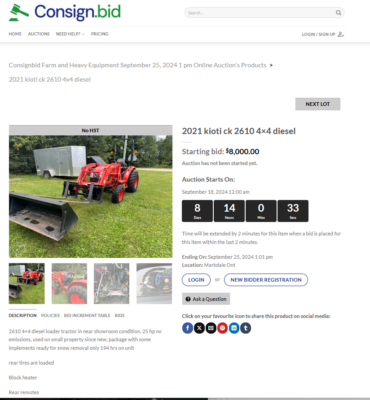
A tie can happen when one bidder is using Maximum Bidding and another bid is placed by someone else. The bid placed by bidder #2 equals the same amount of the bid place by the bidder using Maximum Bidding. The tie goes to the bidder using Maximum Bidding.
Invoices are automatically generated at the conclusion of the auction. The seller and buyer will receive an invoice for the sale and purchase of the item. The buyer will receive a second invoice from Consign.bid for the Buyers Premium. The Seller will receive an invoice for $99 times the number of items they had in the auction.
Can you simply click on the Bid $xxxx showing under the item and agree to the Terms and Conditions. You may also touch or click on the picture to go to the Item Bid page. The amount is shown in the Bid Box. Agree to the Terms and Conditions and click or touch Place Bid.
The auction length depends on the number of items and the number so seconds between lots?
You may keep bidding if reserve is met. Some sellers have a low reserve so bidding will continue after the reserve is met.
You may bid on the home auction page where you see the button call Bid and a dollar amount. You can also bid on the Item Bid page. You can click or touch the picture to go to the Item Bid page.
It’s common in online auctions for buyers to use special software to enter a bid in the very last seconds of the auction to outbid others without giving them a chance to respond. During the last 2 minutes of a ConsignBid Auction, the clock resets to 2 minutes after every bid. This happens until no more bids are placed and the auction ends. This gives everyone a chance to place their bids and gives sellers a chance to sell to the true high bidder.
You will click on the Login/Signup tab to register.
- Tap Login / Sign Up.

2. Enter your user name (email address or user name) and password.
You can change your credit card information at any time under the Account heading at the top of the screen or under your menu.
You find Past Auction results on the Consign.bid home page. It is under the text explaining the auction.
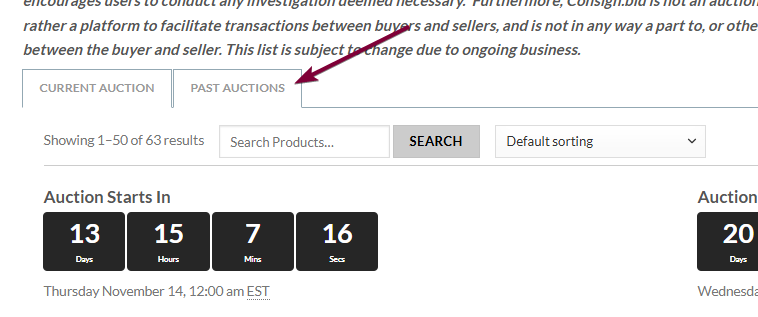
What do the messages mean on an item in a Past Auction.
Common Seller Questions
You can edit your item and add more pictures up to the point where the first item in the auctions starts to close.
The items are at the sellers location. It could be on a farm or at a dealer’s location. You should tap or click on the picture and then go to the screen where it shows the location. Some sellers are better than others with adding their location. You can also ask a question by clicking on the Ask a Question button.
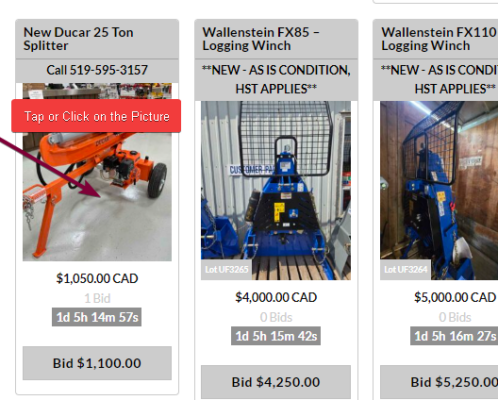
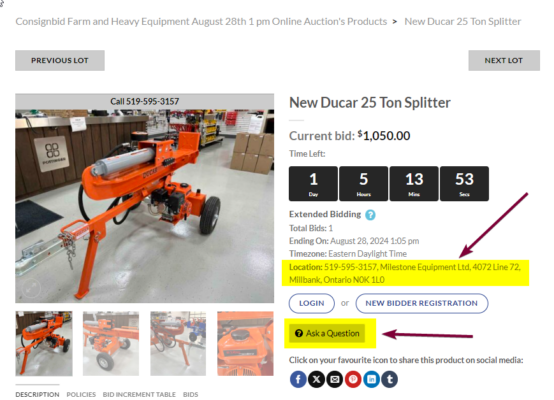
A “Breadcrumb” link allows you to go back a screen if you click on the breadcrumbs in the Detailed Product screen. You just need to touch or click on the highlighted line, for example, and you will return to the screen you were just at.
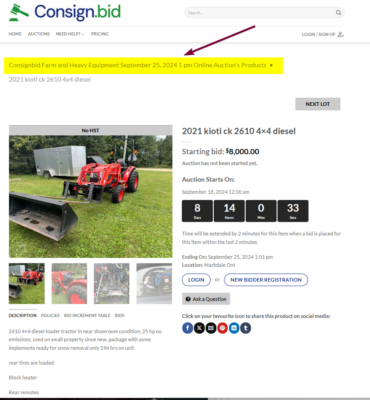
You can submit a bid per the item’s Bid Increment table or place a maximum bid with the amount you are willing to pay for the item. (sellers and other buyers never know the amount of your maximum bid). With a max bid, consign.bid will automatically place bids on your behalf, using the smallest bidding increment necessary to make sure you remain the high bidder or meet the reserve price until bidding reaches your maximum bid.
You do not have to keep coming back to re-bid every time another bid is placed. If another bidder has placed the same bid before you or a higher maximum bid, we will let you know that you have been outbid so you have the opportunity to place another bid.
However, if no other bidder has a higher maximum bid at the end of the auction, you will win the item even if your current bid is not as high as your maximum bid. You could end up paying much less than the maximum bid you placed.
It is up to you. The higher the value, the more pictures you should have listed.
In the interest of generating higher bids, here are a few ideas to consider.
- Add your phone: Listing your phone number helps break down barriers for interested bidders to ask questions to text/call.
- Add a video of it running: A video of the machine running gives bidders confidence to bid. A simple 20 sec. walking around with doors open is all you need.
- See it in action > list in the description: Some bidders like to try before they buy. Encouraging bidders to see it in action strengthens their interest. This could be by apt. or like an open house between set hours to bring bidders to your property.
- Lower Reserves: Our Data Bidding Insight report has shown that bidding becomes more aggressive once the reserve has been met. Bidders would rather bid against each other instead of the reserve. Set lower reserves and let the natural bidding process raise the prices to your level.
Your items go live almost instantly when you click on the Save and Submit button.
The seller has the option of lowering the reserve at any time even with one minute left on the countdown clock. They can even lower it to below the current bid which would make the highest bidder at that point to become the leader on the bidder board for that item.
Consign.bid does not recommend this. Consign.bid recommends that you lower the reserve to one bid away from being the winner at that point in time. Please aware that time passes quickly when bidding intensifies in the last two minutes of bidding.
Always bid within your limits and what you can afford and fell comfortable with.
The seller is allowed to relist their item in following auctions if their item did not sell in a previous auction because their minimum price was not met. The seller will often lower their minimum price in the follow up auctions until it is sold.
The Promotional Text field is found under the Add a product tab near the bottom of the Add page. This is a field where you can add information that will help you sell your item. You can add all kinds of information to this field like your phone number, texting number, condition of the item, financiing available and so on. Look at other items listed to see examples.
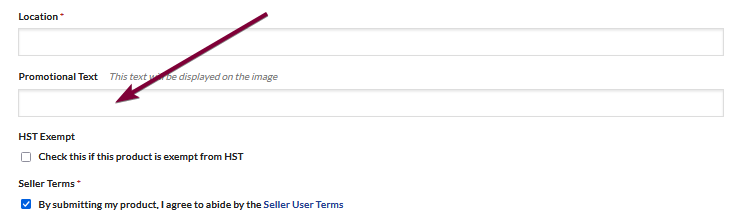
You will first need to sign up or login. You can read about signing in and logging in another FAQ.
- Once you are logged in, you will click on the “Seller Dashboard” button.
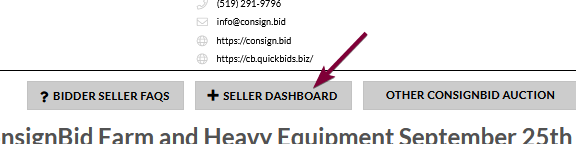
2. You will go to the screen where you will fill your consignment information like your pick up policy, payment policy and what information you want to show on your invoice.
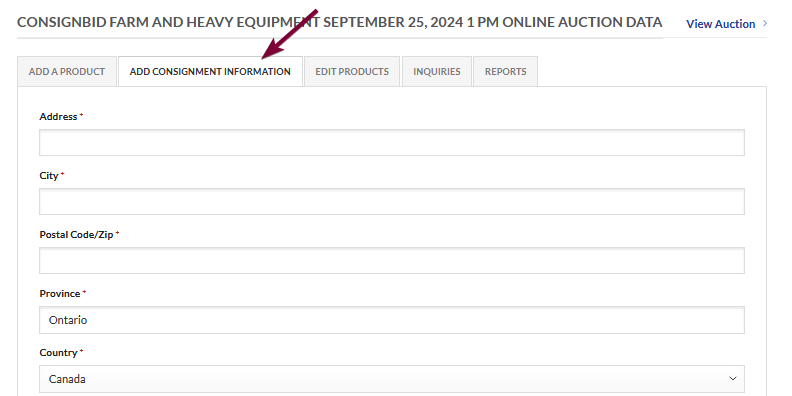
3. You can then add your item information including pictures. We recommend that you add your phone/text number or email address in the description and in the promotional text fields.
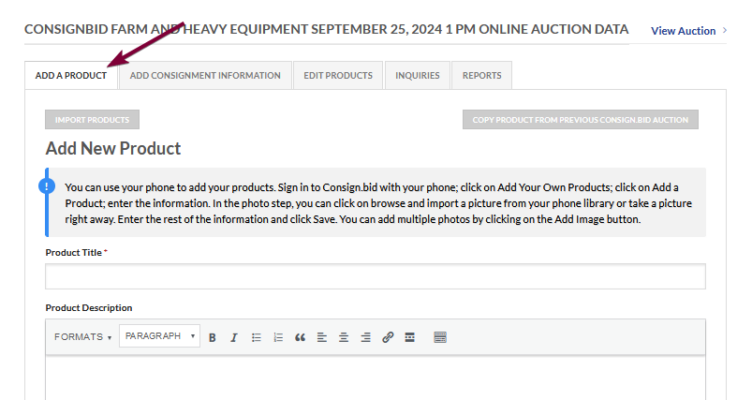
You can use your phone to add products. These are the steps:
1. Go to Consign.bid on your phone and sign in. Set up an account if this is your first time.
2. Click on the “+ Add Your Own Products” button.
3. Add your Consignment information if this is the first product you are adding. Your Consignment information will carry forward to each Product you add.
4. Click on the Add a Product tab. Add the product title and description.
5. Under the Photo option, click on Browse. Depending on your phone setup, you will be taken to your camera or your photo library. You can either take some pictures of your product then add them to your product by going to your photo library. You will also be able to take pictures and they will automatically load to this product.
6. Finishing add the rest of the information and click Save.
Fairness and transparency are some of our most important values at ConsignBid Auctions. We encourage sellers to use our new revised reserve bidding option or to have a suitable starting price that cover their needs. Be aware that you will want to engage and entice as many bidders as possible to bid on your item. A lower reserve or starting price will bring in more active bidders than a price that is too high.
The starting price is set by the seller. The starting price may or may not be the reserve. The starting price may be only one or two bids away from meeting the reserve price but this is always set by the seller.
The seller may lower their reserve price at any time. Always bid to a level that you can afford or are comfortable with.
You can now print off just your list or the whole auction list in a PDF format with little thumbnail pictures.
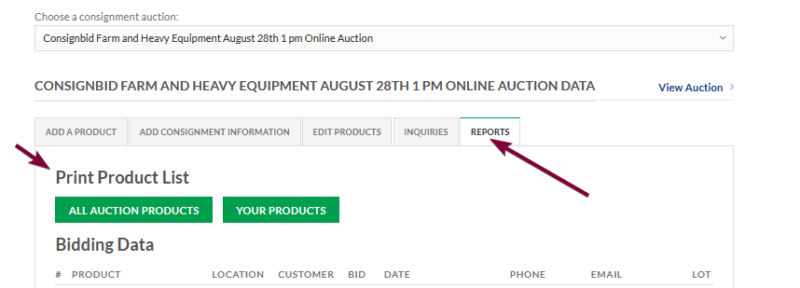
It is up to the seller on where they set the starting price. Bidders often want a shorter range of bidding between the starting price and the reserve price if there is one. You want the starting price low enough to attract bidders where they realize that it is good value.
Always bid to a level you can afford and are comfortable with.
The winning bidders pay the sellers directly. We suggest that you put the payment terms with the description of your item. Do not give up the procession of the item until you have secured payment.
The seller gets to decide if they want their reserve price shown. The coloured reserve gauge will show you how close you are getting to the reserve price. The seller can lower their reserve price at any time.
Always bid up to an amount that you are comfortable with.
There is no cost to buy back an item if you use reserve pricing. There is a $199 plus HST fee if you buy back an item and did not use reserve pricing. You will be charged at the end of the auction $99 for the listing fee and $199 for the buy back fee. HST is extra.
A reserve is the minimum price that an item will sell for. We work with sellers to set reasonable reserves, and avoid items with reserves that are not realistic. Reserve values are not shown on the listing. We do announce when reserves have been met.
To bid or to add products to Consign.bid, you must first register and log in, if you have not yet registered.
- Tap the Login / Sign up button on the top right hand corner or under your mobile Menu screen.
- Tap Sign up.
- Complete the information required.
- Complete the “I’m not a robot” process.
- Tap Sign up.
On the next page, fill out your credit card information for authorization purposes.
You should always bid within your limits and comfort level.
The seller can reduce their reserve at any time. You should place some bids to be in the running incase the item does not sell during the auction and the seller is open to offers from the highest bidders.
You can add a video to your live listing or submission by using either an available and public YouTube or Vimeo link or an approved video file. Or a combination of both!
Video File
Here are some tips to make sure the videos you take with your mobile phone or camera will work at ConsignBid Auctions:
- Accepted file types: MP4, MPEG-G, WebM, OGG, MOV and MXF
- Videos must be smaller than 1GB each
YouTube or Vimeo File
We accept video links from YouTube or Vimeo.
In order to add a video link to your listing or submission, it must be either Public or Unlisted on YouTube or Vimeo.
You can add video in the Add or Edit screen. You will need to copy and paste your link from YouTube or Vimeo.
You touch or click on the picture to find the detailed description of the item. You can read the Description, Policies for this item, Bid Increment Table and the Bids.
Detailed Bid Screen
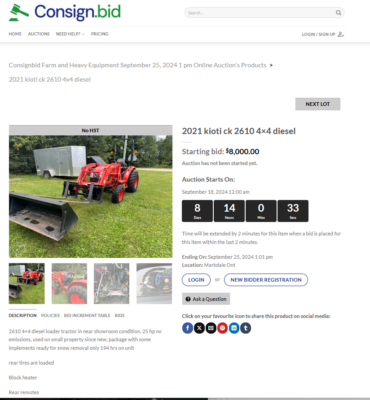
You may remove an items from the auction before it gets its first bid. You will not be able to remove it once it has a bid on it. We hope that if you delete an item that you will exchange it for another item you would also like to sell.
It costs $99 per item.
You will have your credit card charged at the end of the auction. It will be $99 plus HST times the number of items that you listed.
You will receive an invoice from ConsignBid Auctions for the number of items you have listed in the auction. It will be $99 plus HST times the number of items you listed.
You may relist your item in any of the following auctions. You will need to login and then click on the Sellers Dashboard. You will then click on the button called “Copy an Item from a Previous Consign.bid auction.
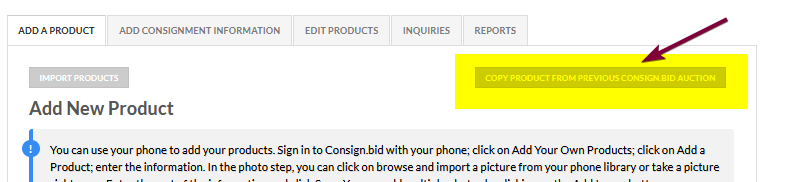
You will then go to this screen where you will enter the information. You may enter a basic word(s) and the software will search for that item.
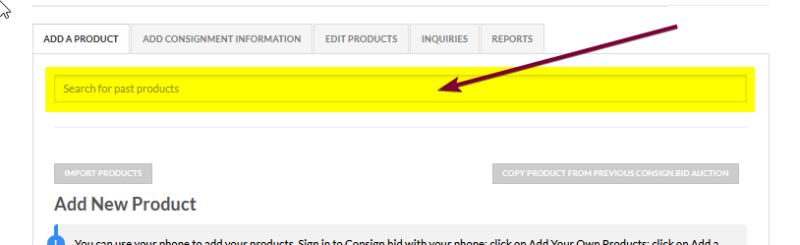
You may exchange an item as long as there are no bids on the item you are removing.
You can submit an item by going to the ConsignBid auction page. You will need to login or sign up an account then click on the “Sellers Dashboard” button. You will go to a new screen and click on the Add tab to add your items.
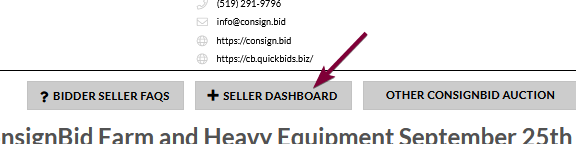
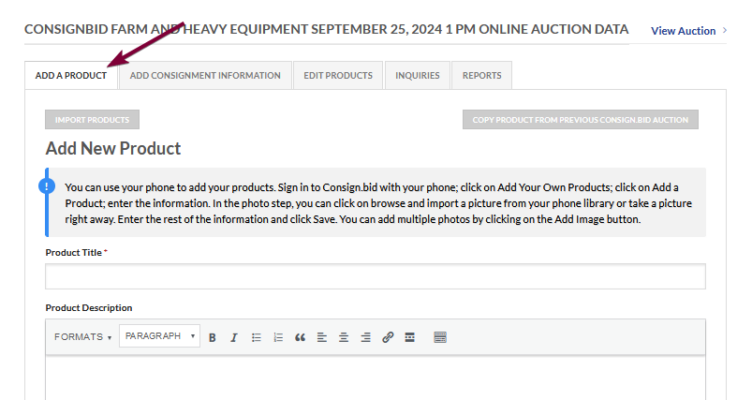
You will first be asked to complete the “Add Consignment Information” tab. You will enter your address; the Winning Invoice Information like the pick up location; the Payment Policy on how you would like to get paid; the Pick up Policy on how and where the pick up location is located and any other information you want to add for Other Policies.
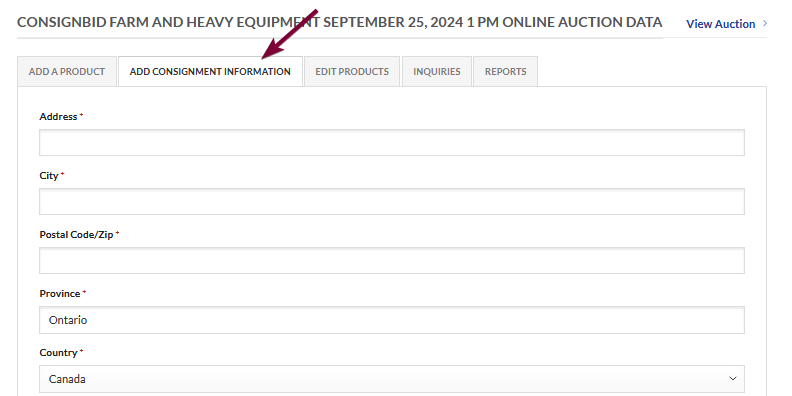
You may add items right up to the time the auction starts to close. It is recommended though that your items should be listed as soon as possible to participate in the promotion of the auction.
You may keep bidding if reserve is met. Some sellers have a low reserve so bidding will continue after the reserve is met.
You should set your reserve so there is enough room to let the natural auction/bidding process take its course to get the item up to market value.
Invoices are automatically generated at the conclusion of the auction. The seller and buyer will receive an invoice for the sale and purchase of the item. The buyer will receive a second invoice from Consign.bid for the Buyers Premium. The Seller will receive an invoice for $99 times the number of items they had in the auction.
You can lower your reserve on your item right up to the point where the first item in the auction starts to close.
- Tap Login / Sign Up.

2. Enter your user name (email address or user name) and password.
The seller can reduce the reserve during the auction right up to the last minute as the item is closing.
You should answer the inquiries as soon as they come in. You will receive a notice inquiry in your inbox. You should then login and click on the “+ Add Your Own Products” button. This will take you to the screen where you Add Consignment Information; Add a Product; Edit a Product or look at the Inquiries. Click on the Inquiries tab and click reply. Enter your reply in the text box and click “Send Reply”
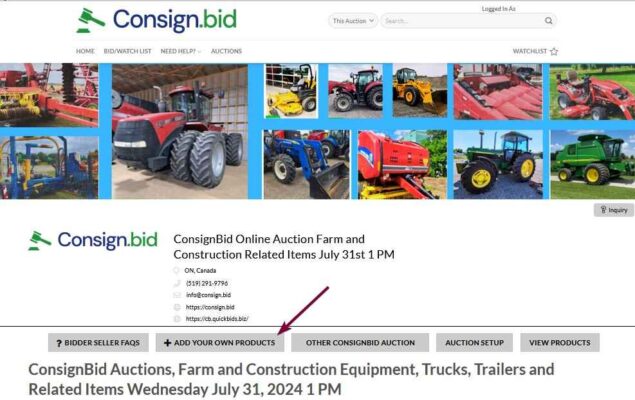
Inquiry Screen
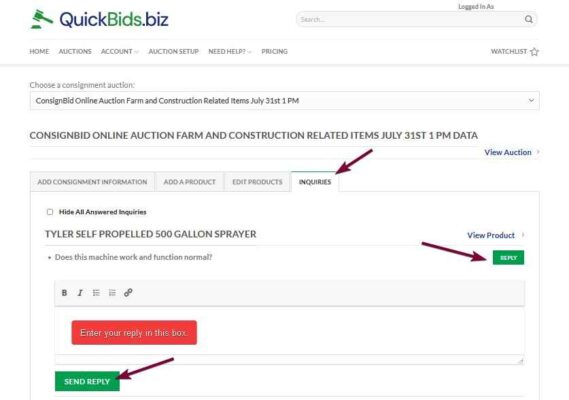
The winning bidder will pay a Buyers Premium of 5% of the winning selling amount up to $1,195 per item. The Buyers Premium gets charged to the winning bidder and the amount goes to ConsignBid Auctions and not the seller.
You need to enter your credit card to verify that you are a real person and not a robot. Your credit card will only be charged at the end of the auction. The fee will be for the number of items you have listed times the $99 fee per item.
The auction length depends on the number of items and the number so seconds between lots?
Auctions are held on the last Wednesday of every month.
General Questions
The items are at the sellers location. It could be on a farm or at a dealer’s location. You should tap or click on the picture and then go to the screen where it shows the location. Some sellers are better than others with adding their location. You can also ask a question by clicking on the Ask a Question button.
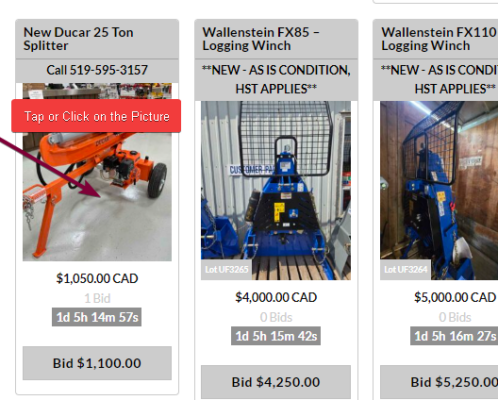
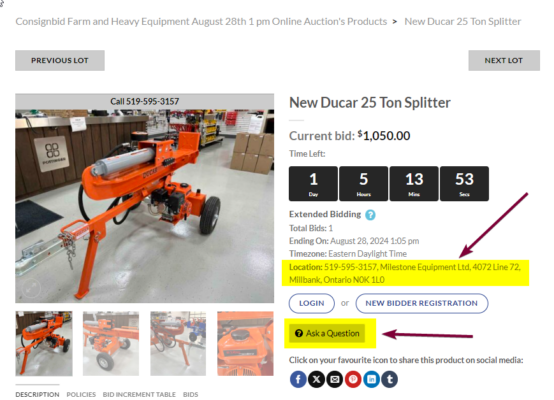
A “Breadcrumb” link allows you to go back a screen if you click on the breadcrumbs in the Detailed Product screen. You just need to touch or click on the highlighted line, for example, and you will return to the screen you were just at.
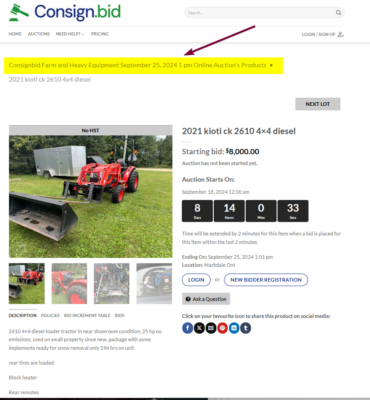
You can submit a bid per the item’s Bid Increment table or place a maximum bid with the amount you are willing to pay for the item. (sellers and other buyers never know the amount of your maximum bid). With a max bid, consign.bid will automatically place bids on your behalf, using the smallest bidding increment necessary to make sure you remain the high bidder or meet the reserve price until bidding reaches your maximum bid.
You do not have to keep coming back to re-bid every time another bid is placed. If another bidder has placed the same bid before you or a higher maximum bid, we will let you know that you have been outbid so you have the opportunity to place another bid.
However, if no other bidder has a higher maximum bid at the end of the auction, you will win the item even if your current bid is not as high as your maximum bid. You could end up paying much less than the maximum bid you placed.
You can change your user at any time under the Account heading at the top of the screen or under your menu. Your user name will stay the same if you had already bid in a specific auction.
The seller is allowed to relist their item in following auctions if their item did not sell in a previous auction because their minimum price was not met. The seller will often lower their minimum price in the follow up auctions until it is sold.
The starting price is set by the seller. The starting price may or may not be the reserve. The starting price may be only one or two bids away from meeting the reserve price but this is always set by the seller.
The seller may lower their reserve price at any time. Always bid to a level that you can afford or are comfortable with.
The seller gets to decide if they want their reserve price shown. The coloured reserve gauge will show you how close you are getting to the reserve price. The seller can lower their reserve price at any time.
Always bid up to an amount that you are comfortable with.
You can change your password at any time under the Account heading at the top of the screen or under your menu.
To bid or to add products to Consign.bid, you must first register and log in, if you have not yet registered.
- Tap the Login / Sign up button on the top right hand corner or under your mobile Menu screen.
- Tap Sign up.
- Complete the information required.
- Complete the “I’m not a robot” process.
- Tap Sign up.
On the next page, fill out your credit card information for authorization purposes.
You should always bid within your limits and comfort level.
The seller can reduce their reserve at any time. You should place some bids to be in the running incase the item does not sell during the auction and the seller is open to offers from the highest bidders.
You touch or click on the picture to find the detailed description of the item. You can read the Description, Policies for this item, Bid Increment Table and the Bids.
Detailed Bid Screen
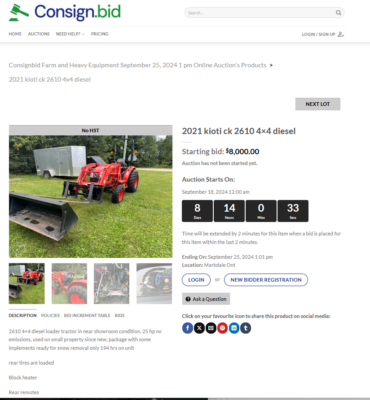
You can email us at keith@consign.bid or call 519-291-9796 with general questions that you cannot find here. You can submit items very easily once you sign in and click on the Add button.
You may keep bidding if reserve is met. Some sellers have a low reserve so bidding will continue after the reserve is met.
Your user name stays the same once you bid in an auction. You can see your user name but others will see a disguised name. You can change your user at any time under the Account heading at the top of the screen or under your menu. Your user name will stay the same if you had already bid in a specific auction.
- Tap Login / Sign Up.

2. Enter your user name (email address or user name) and password.
Your QuickBids (SilentAuctionBiz.com) login will work in ConsignBid auctions. SilentAuctionBiz.com recently changed their name to QuickBids Auctions.
 Check out some of these popular items:
Check out some of these popular items: